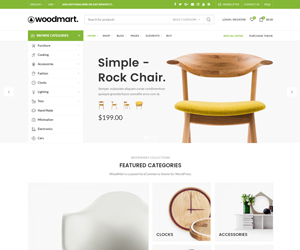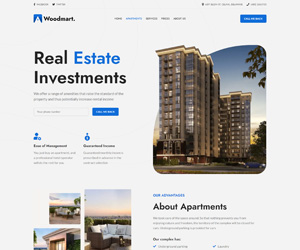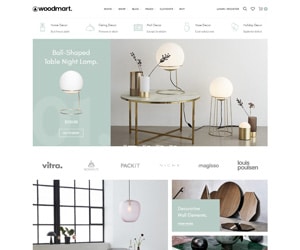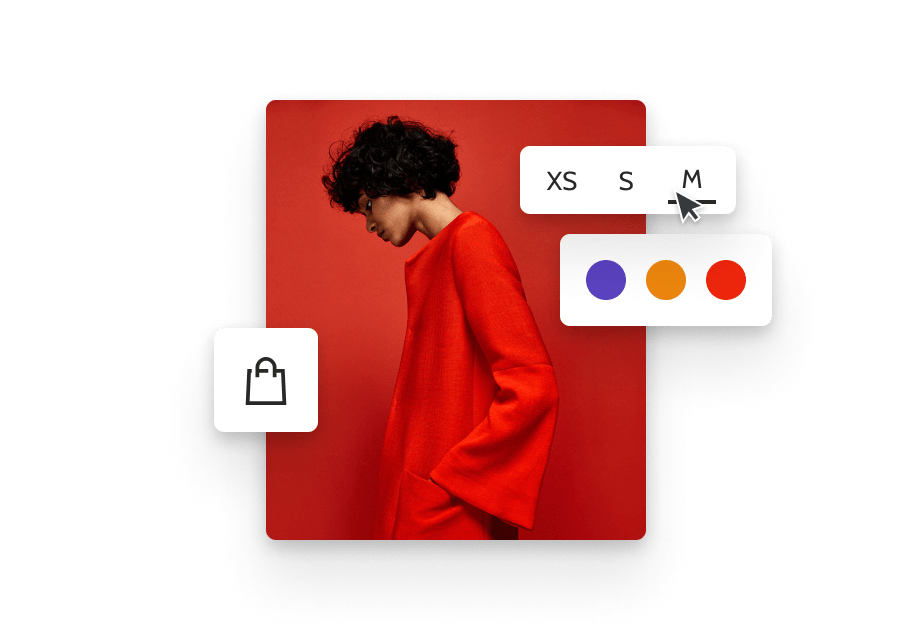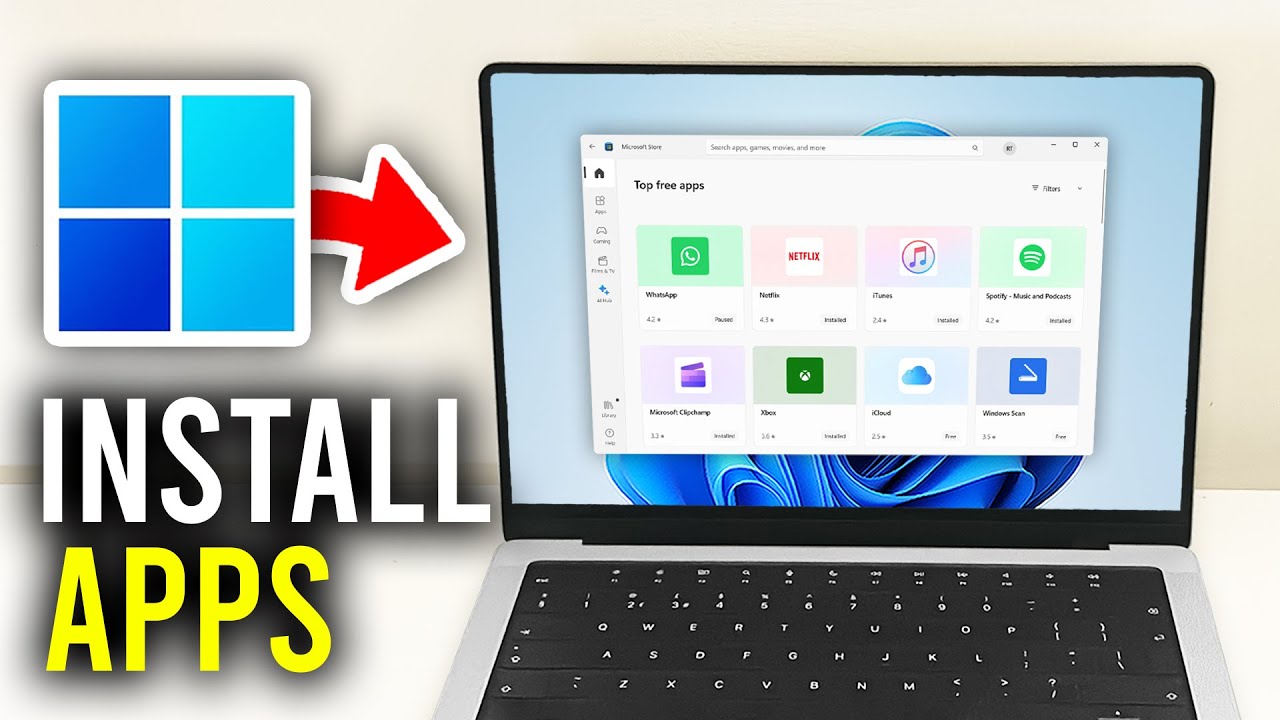How To Install Apps in Laptop
When you want to enhance your laptop’s functionality, installing apps is crucial. This guide walks you through the process of how to install apps in laptop and the safest ways to download apps.
Introduction to Downloading Apps on Laptops
In today’s world, apps are a big part of our lives. They change how we work, play, and connect. For laptop users, downloading and installing apps is key to improving productivity, creativity, and fun.
The Importance of Apps for Productivity and Entertainment
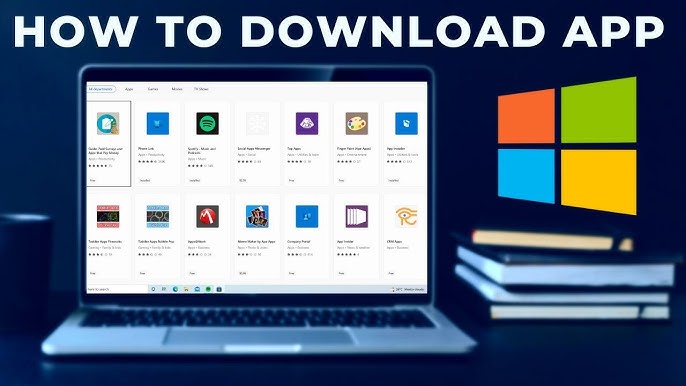
How To Install Apps in Laptop
Laptop apps do many things. They help users work better, be more creative, and have fun. From tools for work to games, there’s an app for everyone. By choosing the right apps, users can make work and play blend together smoothly. Also Check How to Check Laptop Generation: Easy Steps
Different App Stores and Sources for Laptop Apps
There are many places to find how to install apps in laptop and how to download apps in laptop. The Windows Store is for Windows laptops, with a selection of apps. The Mac App Store is for MacBooks. And the Google Play Store has apps for Chromebooks. Checking out these places can help users find great apps for their laptops.
| App Store | Supported Laptop Operating Systems | Key Features |
|---|---|---|
| Windows Store | Windows | – Curated selection of apps and programs – Secure and reliable app downloads – Automatic updates and syncing |
| Mac App Store | macOS | – Vast collection of Mac-optimized apps – Seamless integration with Apple ecosystem – Easy app discovery and installation |
| Google Play Store | Chrome OS | – Access to a wide range of Android apps – Compatibility with Chromebooks and other Chrome OS devices – Simplified laptop apps download experience |
How to download app in laptop
Step 1: Identify Your Operating System
Knowing your operating system helps determine where to download apps.
- Windows: Open Settings > System > About.
- MacOS: Click the Apple Icon and choose About This Mac.
Step 2: Choose a Trusted Source
Always download apps from reliable sources to avoid malware:
- Microsoft Store (Windows users)
- Mac App Store (Mac users)
- Official Websites or trusted third-party platforms.
Step 3: Download the App
Once you’ve selected your app, follow these steps to download:
- Go to the app store or website.
- Use the search bar to find the app.
- Click Download or Get.
- The download will begin.
Step 4: Install the App
After the download completes, install the app:
For Windows:
- Open the .exe file from your Downloads.
- Click Yes on the prompt and follow the setup instructions.
For MacOS:
- Open the .dmg file from your Downloads.
- Drag the app icon into the Applications folder.
Step 5: Run the App
To open the installed app:
- Windows: Use the Start Menu to find and run the app.
- MacOS: Open the app from Launchpad or Applications.
Step 6: Keep Apps Updated
Regular updates ensure apps run smoothly:
- Windows: Use the Microsoft Store to check for updates.
- MacOS: Open the App Store and check the Updates tab.
Step 7: Uninstall an App
If you no longer need an app, uninstall it to free space:
For Windows:
- Go to Control Panel > Programs > Uninstall a program.
For MacOS:
- Open Finder, drag the app from Applications to the Trash.
Additional Tips for Safe App Installation
- Read Reviews: Always check user reviews before downloading.
- Check Permissions: Ensure the app doesn’t request unnecessary access.
- Install Antivirus Software: Protect your laptop from potential malware.
Conclusion:
By following these steps, you can easily download and install apps on your laptop. Always ensure you’re downloading from trusted sources and keep your apps updated to enhance performance.
FAQs:
- Can I download apps without an app store? Yes, you can download apps from the official website or trusted platforms.
- How do I update apps? Use the Microsoft Store or App Store to check for updates.
- How can I uninstall apps? Use Control Panel on Windows or Finder on Mac to uninstall apps.
- Is it safe to install apps from third-party websites? Only if the source is trustworthy and reliable.
- What should I do if an app doesn’t install properly? Try restarting your laptop and downloading the app again.