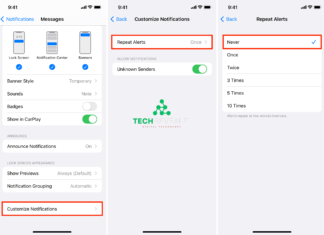How to Check Laptop Generation
If you’re looking to find out how to check laptop generation, you’re in the right place. The generation of a laptop refers to the version of its processor, which significantly impacts its performance. Whether you’re considering an upgrade or just want to learn more about your device, this guide will walk you through the easy steps to check your laptop generation. Let’s dive right in!
Identify Processor Model through System Information

- Step 1: Press Win + R to open the Run dialog box.
- Step 2: Type
msinfo32and press Enter. - Step 3: In the System Information window, look for Processor under the System Summary section.
- Step 4: The processor model will include a number that indicates the generation (e.g., Intel Core i7-8700).
The first digit after the hyphen typically indicates the processor’s generation. For example, a processor labeled as i7-8700 is from the 8th generation. Also Read more about Shut Down Your Laptop with Keyboard
Check Processor Information via Task Manager
- Step 1: Press Ctrl + Shift + Esc to open Task Manager.
- Step 2: Go to the Performance tab.
- Step 3: Click on CPU to view detailed information about the processor.
You’ll see the processor model, and you can use the same logic to determine its generation from the first number in the series.
| Laptop Generation | Processor Type | Typical Release Timeline |
|---|---|---|
| 10th Gen | Intel Core i5, i7, i9 (Ice Lake) | 2019 – 2020 |
| 9th Gen | Intel Core i5, i7, i9 (Coffee Lake) | 2018 – 2019 |
| 8th Gen | Intel Core i5, i7, i9 (Kaby Lake Refresh) | 2017 – 2018 |
| 7th Gen | Intel Core i5, i7 (Kaby Lake) | 2016 – 2017 |
| Laptop Model | Generation | Processor | RAM | Storage |
|---|---|---|---|---|
| Dell XPS 13 9370 | 8th Generation | Intel Core i5-8250U | 8GB | 256GB SSD |
| HP Spectre x360 15t | 10th Generation | Intel Core i7-10510U | 16GB | 512GB SSD |
| Lenovo ThinkPad X1 Carbon | 9th Generation | Intel Core i5-9300U | 8GB | 256GB SSD |
| Specification | Generation Indicator |
|---|---|
| Processor | Intel Core i3, i5, i7, or i9 (e.g., 11th Gen, 12th Gen) |
| Memory | DDR3, DDR4, or DDR5 |
| Storage | HDD, SSD, or NVMe SSD |
| Graphics | Integrated or dedicated (e.g., NVIDIA GTX, RTX) |
Find Processor Details through System Settings
- Step 1: Press Win + I to open Settings.
- Step 2: Navigate to System > About.
- Step 3: Scroll down to the Device Specifications section.
- Step 4: Look for the Processor section to see the model number and generation.
Again, the generation can be identified by the first digit after the hyphen in the processor number. Discover more: How to Copy Paste on Laptop: A Complete Guide
Use Command Prompt for Processor Info
- Step 1: Press Win + R to open the Run box.
- Step 2: Type
cmdand press Enter to open Command Prompt. - Step 3: Type the command
wmic cpu get nameand press Enter.
The result will show the full processor model, and you can identify its generation based on the model number.
Check Processor Details Online
- Step 1: Open a web browser and go to Intel or AMD websites.
- Step 2: Enter the processor model number (found in the steps above) into the search bar.
- Step 3: The search results will provide detailed specifications about the processor, including its generation.
This method works well if you’re unsure of how to interpret the processor model number.
Conclusion
By following these simple steps, you can easily check your laptop’s generation. Knowing your processor generation helps in making informed decisions about upgrades and understanding your device’s performance.
FAQs
- How to check laptop’s processor generation?
Check the processor model in System Information, Task Manager, or Settings. First digit after the hyphen indicates the generation. - What is laptop generation?
It refers to the version of the processor, impacting performance. - Can Command Prompt help find the processor generation?
Yes, use the commandwmic cpu get nameto see the processor model. - Does laptop generation affect performance?
Yes, newer generations offer better performance and efficiency. - How to know if my laptop is outdated?
Compare your processor generation with current market standards (e.g., anything below 8th gen is considered outdated).