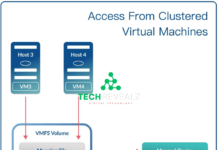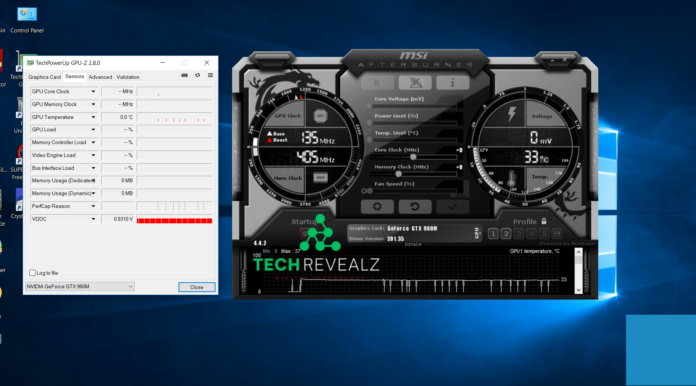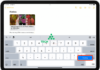How to Refresh Your Graphics Card
Graphics cards are an integral component of any computer, responsible for rendering images and ensuring smooth visuals in games, videos, and applications. Over time, however, they can become less efficient due to dust accumulation, outdated drivers, or worn-out thermal paste.
This article will guide you through the process of refreshing your graphics card to restore its optimal performance. Learn more about Hardware
Signs Your Graphics Card Needs Refreshing
Flickering Screens and Artifacts
One of the first signs that your graphics card may need refreshing is the appearance of flickering screens or visual artifacts. These anomalies indicate that the card is struggling to render images accurately, often due to overheating or dust buildup.
Reduced Performance in Games or Applications
If you’ve noticed a sudden drop in frame rates while gaming or a laggy response in graphic-intensive applications, it’s likely that your graphics card is in need of a refresh. Over time, the card’s capabilities can diminish, affecting overall performance.
Overheating Issues
Graphics cards generate a significant amount of heat during operation. When dust and debris accumulate on the card’s cooling components, it can lead to overheating. This not only hampers performance but can also shorten the card’s lifespan.

Preparing for the Refresh Process
Before diving into the refresh process, it’s crucial to make the necessary preparations.
Backing Up Important Data
Prior to any maintenance procedure, it’s advisable to back up important data. While refreshing a graphics card is generally safe, it’s better to err on the side of caution.
Gathering Necessary Tools
You’ll need a few tools to effectively refresh your graphics card. These include a screwdriver, compressed air canister, thermal paste (if applicable), and a lint-free cloth.
Steps to Refreshing Your Graphics Card
Now that you’re prepared, let’s walk through the steps to refresh your graphics card.
Cleaning the Dust and Debris
Start by carefully removing the graphics card from its slot and using compressed air to blow away any accumulated dust and debris. Pay special attention to the fans and heatsinks.
Updating Graphics Drivers
Outdated drivers can significantly hinder your graphics card’s performance. Visit the manufacturer’s website to download and install the latest drivers compatible with your card.
Applying Thermal Paste (if needed)
If your graphics card is experiencing overheating issues, it may benefit from a fresh application of thermal paste. This helps improve heat transfer between the GPU and the heatsink.

Common Mistakes to Avoid
While refreshing your graphics card, steer clear of these common pitfalls.
Neglecting Regular Maintenance
Waiting until issues arise before refreshing your graphics card can lead to unnecessary performance dips. Regular maintenance can prevent such problems from occurring.
Using Incompatible Drivers
Installing drivers that aren’t compatible with your specific graphics card can result in stability issues and reduced performance. Always ensure you’re using the correct drivers.
Applying Too Much Thermal Paste
A common mistake is applying an excess of thermal paste. A pea-sized amount in the center of the GPU is usually sufficient to ensure proper heat transfer.
Benefits of Regularly Refreshing Your Graphics Card
Improved Performance and Stability
By keeping your graphics card refreshed, you’ll notice a significant improvement in overall system performance and stability.
Prolonged Lifespan of the Card
Regular maintenance can extend the lifespan of your graphics card, ensuring it serves you well for years to come.
Enhanced Gaming Experience
For avid gamers, a well-maintained graphics card means smoother gameplay, higher frame rates, and an overall more enjoyable gaming experience.
When to Seek Professional Help
If you’re uncomfortable with the refresh process or encounter any unexpected issues, it’s best to seek professional assistance. A certified technician can ensure the job is done correctly.
Conclusion
Refreshing your graphics card is a simple yet effective way to breathe new life into your computer’s visual performance. By following these steps and avoiding common mistakes, you can enjoy improved stability, longevity, and a better gaming experience. Don’t wait until issues arise—give your graphics card the care it deserves.
FAQs
- How often should I refresh my graphics card? Regular maintenance every 6 to 12 months is recommended to keep your graphics card in optimal condition.
- Can I use any brand of thermal paste? It’s best to use high-quality, non-conductive thermal paste from reputable manufacturers.
- What if I accidentally damage a component during the refresh process? If you’re unsure about any step, it’s safer to seek professional help to avoid potential damage.
- Do I need to refresh the integrated graphics on a laptop? While laptops have integrated graphics, they don’t require the same level of maintenance as dedicated graphics cards.
- Will refreshing my graphics card void its warranty? In most cases, performing basic maintenance like cleaning won’t void the warranty. However, applying thermal paste may, so check with the manufacturer.