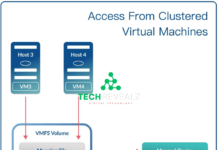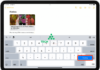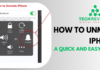How to Copy and Paste on a Keyboard: A Shortcut Guide
Copying and pasting on a keyboard is a straightforward process that can save you a lot of time and effort. To copy, first, select the content you want to duplicate by clicking and dragging the cursor over it. Then, press the “Ctrl” key along with the letter “C” on Windows or the “Command” key and “C” on a Mac. This action copies the selected content to your computer’s clipboard. Next, position your cursor where you want to paste the content and press “Ctrl” + “V” on Windows or “Command” + “V” on a Mac.
This action pastes the content from the clipboard to the new location. It’s a handy technique whether you’re working on a document, an email, or even just rearranging files.
1. Introduction
Copying and pasting is a simple yet powerful function that allows you to duplicate text, images, files, and more with just a few clicks or keystrokes. It’s a skill that every computer user should master for improved efficiency and productivity. Discover more about Keyboard
2. Why Is Copying and Pasting Important?
Efficient copying and pasting can save you a significant amount of time, especially when dealing with large amounts of text or data. It minimizes the need to retype information, reducing the risk of errors and ensuring accuracy.

3. Basic Copy and Paste (Ctrl+C and Ctrl+V)
The most common way to copy and paste is by using keyboard shortcuts:
- Ctrl+C: Copy
- Ctrl+V: Paste
Simply select the content you want to copy, press Ctrl+C, position the cursor where you want to paste, and press Ctrl+V.
4. Copying and Pasting on Mac
Mac users can use the following keyboard shortcuts:
- Command+C: Copy
- Command+V: Paste
The process is similar to that on Windows.
5. Using Right-Click Options
Another way to copy and paste is by right-clicking on the selected content and choosing the appropriate options from the context menu.
6. Keyboard Shortcuts for Copy and Paste
In addition to Ctrl+C and Ctrl+V, there are other keyboard shortcuts that can be useful in specific situations. For instance, Ctrl+X is used to cut selected content, which removes it from its original location.
7. Copying and Pasting Files and Folders
In file explorer windows, you can select a file or folder, right-click, and choose the copy option. Navigate to the destination, right-click again, and select paste.
8. Copying and Pasting Images
To copy and paste images, right-click on the image and select copy. Then, navigate to the desired location and right-click again to paste.

9. Copying and Pasting in Web Browsers
When browsing the internet, you can copy text or images from a webpage by right-clicking and selecting copy. To paste, right-click in the desired location and choose paste.
10. Copying and Pasting in Word Processors
In word processing software like Microsoft Word, you can use the Ctrl+C and Ctrl+V shortcuts to copy and paste text. The process is similar in other word processors.
11. Troubleshooting Common Issues
If you encounter issues with copying and pasting, it may be due to certain software or settings. Check for updates or consult the help resources for the specific application.
12. Tips for Efficient Copying and Pasting
- Organize your content before copying to avoid errors.
- Use keyboard shortcuts for quick execution.
- Practice to become proficient and save time.
13. Copy and Paste in Specialized Software
Some software may have unique copy-and-paste functions. Refer to the user manual or help section for specific instructions.
14. Mobile Devices: Copying and Pasting on Smartphones and Tablets
On mobile devices, tap and hold to select content, then choose copy. To paste, tap and hold again and select paste from the context menu.
15. Conclusion
Mastering the art of copying and pasting is a valuable skill that can greatly enhance your efficiency in various computing tasks. By utilizing keyboard shortcuts and right-click options, you’ll be able to navigate through digital content with ease.
FAQs
1. Can I copy and paste files between different folders?
Yes, you can. Simply select the file, use the copy command, navigate to the destination folder, and use the paste command.
2. Why isn’t my copy and paste function working?
This may be due to software glitches or conflicts. Try restarting your computer or checking for updates.
3. Can I copy and paste on a smartphone?
Yes, you can. Tap and hold to select text or images, then choose the copy option. To paste, tap and hold again and select paste.
4. Are there additional keyboard shortcuts for copying and pasting?
Yes, there are. For example, Ctrl+X is used to cut selected content, removing it from its original location.
5. Is it possible to copy and paste in specialized software?
Yes, but the methods may vary. Refer to the software’s user manual or help section for specific instructions.