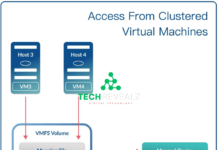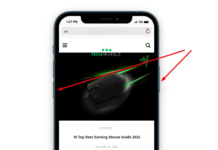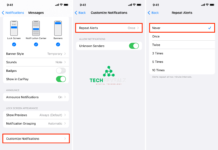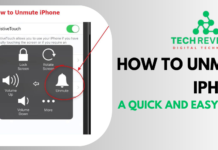How to Connect AirPods to Chromebook:
To connect your AirPods to a Chromebook, first, make sure your AirPods are charged and in their case. Then, open your Chromebook’s Bluetooth settings by clicking on the system tray in the bottom-right corner, and turn on Bluetooth if it’s not already on. Next, put your AirPods in pairing mode by opening the case and holding the button on the back until the LED light flashes white. Your AirPods should appear in the available devices list on your Chromebook’s Bluetooth settings. Click on them to initiate pairing and follow any on-screen instructions to complete the connection.
Once paired, your AirPods will work as an audio output device for your Chromebook. Remember that specific steps might vary slightly depending on your Chromebook model and Chrome OS version. To read more articles visit this site: Techrevealz.com

Check Compatibility
Before proceeding, ensure that your Chromebook is compatible with Bluetooth devices. Most modern Chromebooks come equipped with Bluetooth capabilities, but it’s always a good idea to double-check your device’s specifications.
Ensure Bluetooth is Enabled
To connect your AirPods, you’ll need to make sure Bluetooth is enabled on your Chromebook. Follow these steps:
- Click on the system tray in the bottom-right corner of your Chromebook’s screen.
- Click on the Bluetooth icon.
- Toggle the Bluetooth switch to “On.”
Put Your AirPods in Pairing Mode
Now, it’s time to put your AirPods into pairing mode. This is how you do it:
- Open the lid of your AirPods case.
- Press and hold the button on the back of the case until the LED light on the front begins to blink.
Connect AirPods to Chromebook
With both Bluetooth enabled on your Chromebook and your AirPods in pairing mode, you’re ready to connect them:
- In the Bluetooth settings on your Chromebook, locate your AirPods in the list of available devices.
- Click on your AirPods to start the pairing process.
- Confirm the connection when prompted.
Troubleshooting Tips
If you encounter any issues during the pairing process, don’t worry. Here are some troubleshooting tips:
- Ensure that your AirPods are fully charged.
- Restart your Chromebook and try again.
- Reset your AirPods by holding the button on the back of the case until the LED light flashes amber.
- Make sure your Chromebook’s Bluetooth drivers are up to date.
Customize Your Audio Settings
Once your AirPods are successfully connected to your Chromebook, you can customize your audio settings to your liking. Adjust the volume, balance, and other audio preferences to create the perfect listening experience.

Frequently Asked Questions (FAQs)
What do I do if my AirPods won’t connect to my Chromebook?
If you’re having trouble connecting your AirPods, try the following:
- Make sure Bluetooth is enabled on your Chromebook.
- Ensure your AirPods are in pairing mode.
- Restart your Chromebook and try again.
Can I use AirPods with other Chrome OS devices?
Yes, you can use AirPods with other Chrome OS devices, such as Chromeboxes and Chromebases, as long as they support Bluetooth connectivity.
How do I switch between my AirPods and Chromebook speakers?
You can switch between your AirPods and Chromebook speakers by adjusting the audio output settings on your Chromebook. Simply select your desired audio output device.
Are there any limitations when using AirPods with a Chromebook?
While AirPods work seamlessly with Chromebooks for audio playback, some advanced features like Siri integration may not be available. However, basic audio functions should work flawlessly.
Can I use AirPods with Google Meet on my Chromebook?
Yes, you can use AirPods with Google Meet on your Chromebook for clear audio during video conferences and virtual meetings.
Conclusion
Connecting your AirPods to your Chromebook is a straightforward process that can enhance your audio experience across devices. By following these simple steps and troubleshooting tips, you’ll be enjoying your favorite music, videos, and more in no time. Say goodbye to tangled wires and hello to wireless convenience.